About Artshow
About Art Show (Silent Auction)
Convention master is introducing a new module for running silent auctions at your event. This will provide your customers with easy and intuitive user interfaces for both applying to be a artist and for requesting bidding information. The new silent auction system allows you to ask whatever questions you desire of your artists, and allow them to apply for specific table or panel spaces. This system also has the ability to enable codes which will let you pre-approve and place a artist into a specific location.
The Art Show Process
The art show module for Convention Master was engineer for a specific process. It is recommended that you follow this process when you use the art show module, and be aware that the documentaton is designed with this process in mind. Below is a diagram indicating all 8 steps, followed by a breif explanation, and a link to more information about each of the steps.
- Create Artshow - Collect information such as pricing, floor plan, space available, schedule, etc and then use that information to create the Art Show in Convention Master.
- Accept Applications - Open the Convention Master software to accept applications from artists wishing to be in your art show.
- Approve Applications - Approve applications and let artists pay, create bid slips, and enter their piece information into the show.
- Check In Artwork - Once the artists (or their agents) arrive on site, check in the artwork using the Check In tools.
- Accept / record Bids - Accept bidder signup, and record bids into the system.
- Cash out bidders - Cash out the bidders and make delivery of the artwork.
- Check Out Artwork - Check out the artwork back to the artists (or for mailing back to the artist)
- Close Artshow - Using the close artshow wizard, close the artshow, and cheques can be created automatically to send or give to the artists.
Features / Descripton
- Artists Apply before paying - The software allows artists to apply to the artshow before they get the chance to pay for their panel space. This will reduce the number of refunds that have to be processed to artists that are applying to be in the artshow.
- Custom question bank - When a artist applies to be in the artshow, they are asked a series of questions in order to apply to the show. The customization of questions allows you to ask any series of questions you desire of the artists during the application process.
- Pre-Approval Codes - With our art show software, you can set up pre-approval codes to for your show. You can then email out these codes to artists you know you will approve. This allows them to be instantly approved for the art show, but also allows you to specify exact table/panel placement in the room layout. This is exceptionally useful for your Guests of Honor or Special guests.
- Approve/Deny/Waitlist/Confirm w/history - Each time a artist is approved/denied/etc the software sends the customer a email, and keeps a track record including messages both sent to the customer and held in confidence as to why the application was processed the way it was.
- Infinate Table/Panel types - The new software allows you to define a massive number of different table/panel types, anything you can think of! This allows you to define a Tables, Halt Tables, Booth spaces, Ceiling spaces, anything you can think of. More importantly the software keeps track of the space-types as they were requested by artists, and lets you shuffle artists between only spaces of the same type.
- Partial Approvals - You can approve the application in part, allowing you to approve 1 of the artists 10 space requests at the beginning of the show, and then approve more later if there is still remaining space.
- Artist Enters their own art - The artist enters their own artwork (once they have been approved) and this allows them to go in, edit names and pricing information.
- PDF Bid Tags - Once the artist enter's their own artwork, they can download their bid tags as PDF's allowing art to arrive already tagged.
- Barcode Scangun Integration - Barcode integration allows you to use a handheld scanner or barcode enabled PDA to quickly perform many functions of the artshow remotely through 802.11 wireless technology. Custom simplified interfaces for specific barcode gun tools allows you to do things like record bids, check-in artwork, send things to voice-auction all while walking around the event and with minimal effort.
- Lost - If at any point, a artshow piece gets lost, the artshow administrator can change the status to lost to indicate so. The lost status can be to or from any status.
- Piece History Including Notes - A Detailed piece history is recorded, including who handled check-in, check-out, all bids, and status chages. In addtion random notes can be added to pieces, to incidate that they have been dropped or any other information the staff want to add to a piece.
- Check-in and out reports - Quick and professional check-in reports allow you to keep track of which pieces were being checked-in and what the status of the other pieces were at the time.